Activate Library Services
According to the regulation of NCU Library, every reader needs to activate their Alma accounts to use library resources and materials.
Step 1. Visit One Search, and click "sign to Activate Library Services" in the middle of the webpage.
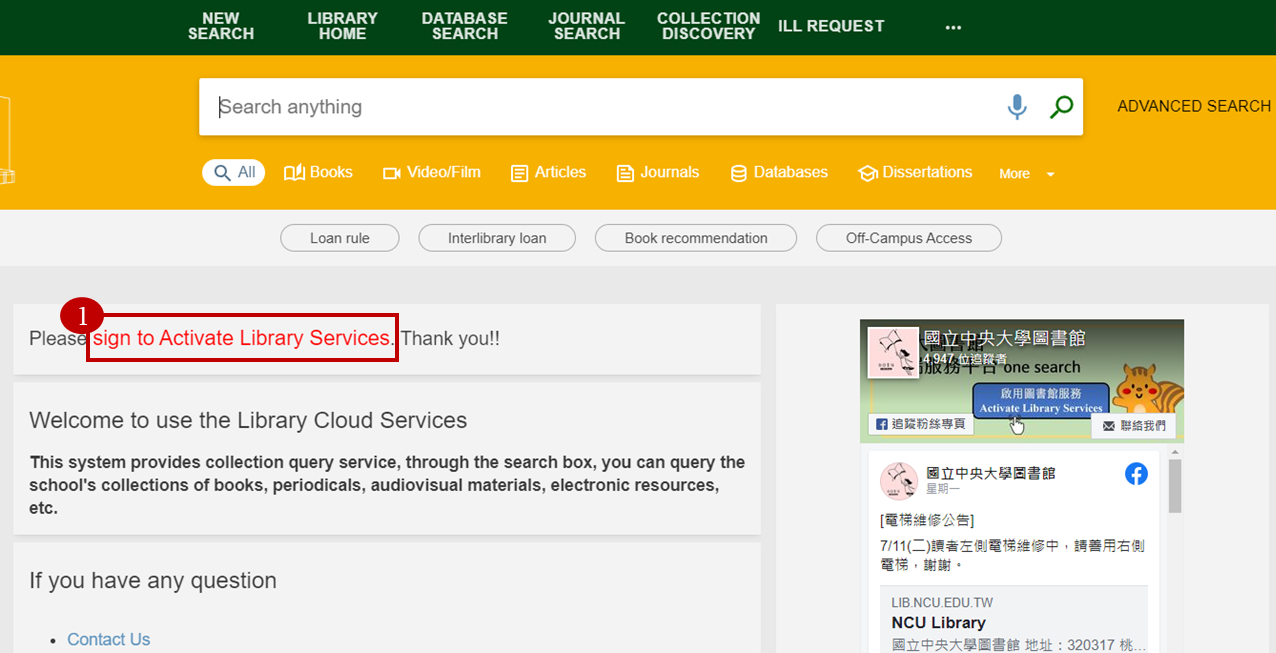 Step 2.
You will be directed to the Sign Service page. If you are NCU faculties or students, please choose "NCU Portal to Sign"; if you do not have a Portal accounts and password, please choose "Patron ID to sign".
Step 2.
You will be directed to the Sign Service page. If you are NCU faculties or students, please choose "NCU Portal to Sign"; if you do not have a Portal accounts and password, please choose "Patron ID to sign".
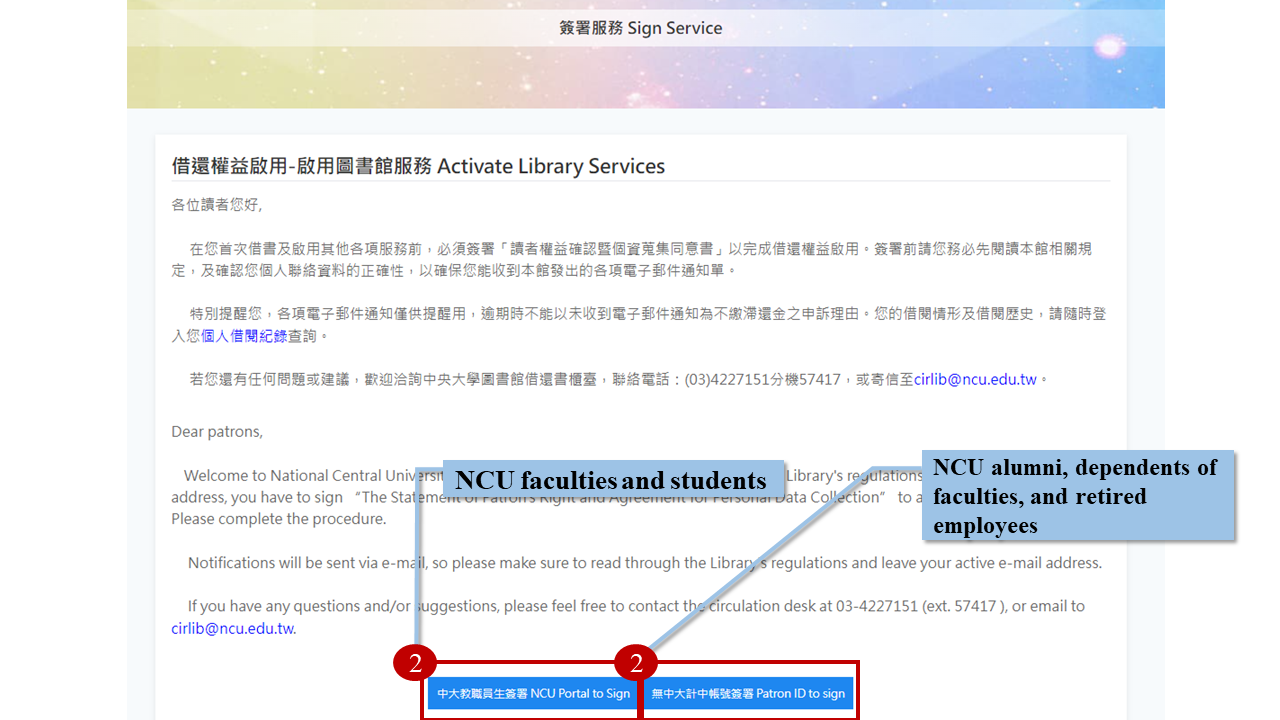 Step 3.
Reader information confirmation. Please make sure that your personal information, especially your e-mail address, is correct, because the library will contact you through this e-mail in the future. When everything is checked, click "Sign".
Step 3.
Reader information confirmation. Please make sure that your personal information, especially your e-mail address, is correct, because the library will contact you through this e-mail in the future. When everything is checked, click "Sign".
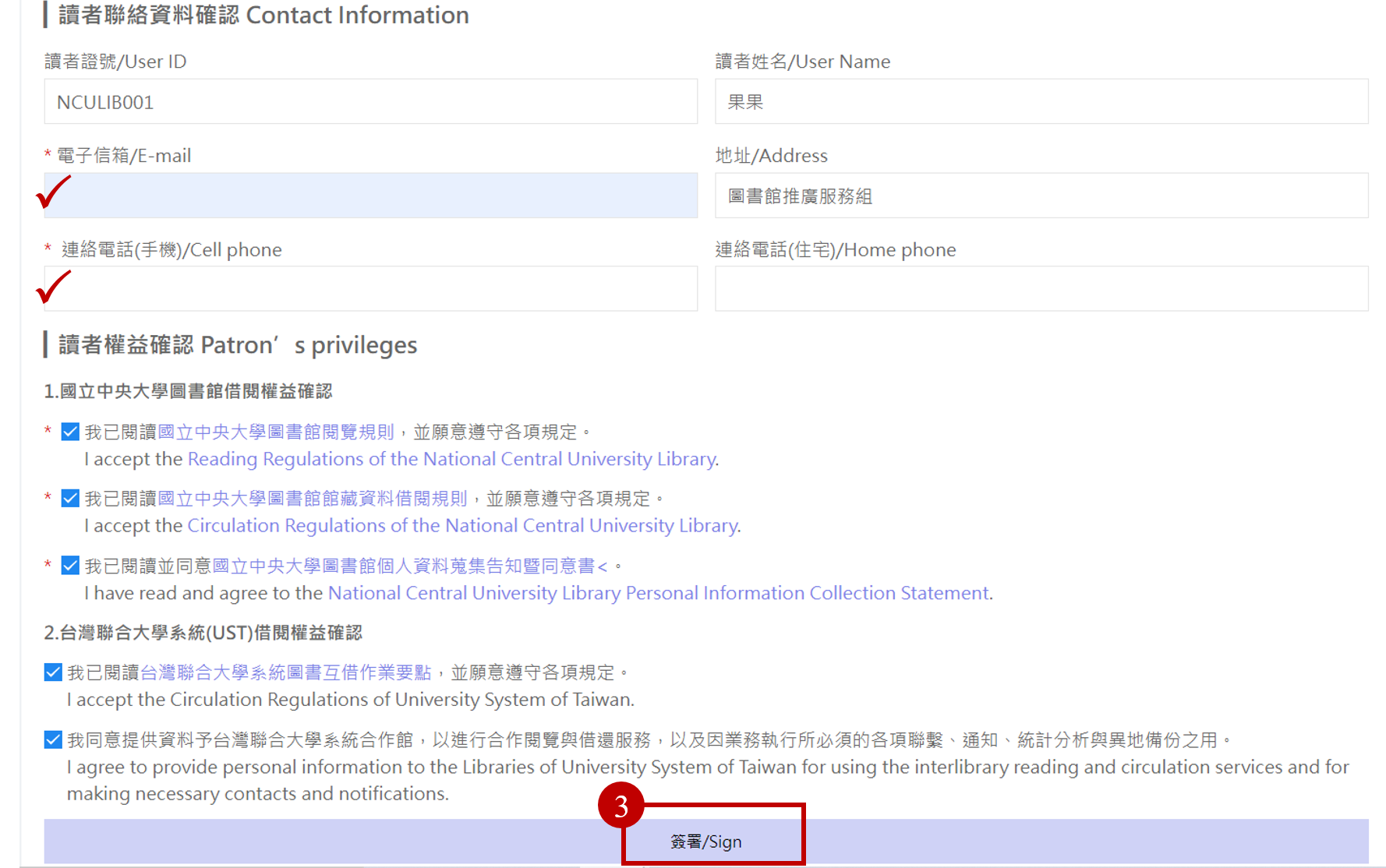 Step 4.
You will see the following page (Picture D). You have to click the link in the confirmation letter sent to your e-mail box within 72 hours to formally complete the signing process.
Step 4.
You will see the following page (Picture D). You have to click the link in the confirmation letter sent to your e-mail box within 72 hours to formally complete the signing process.
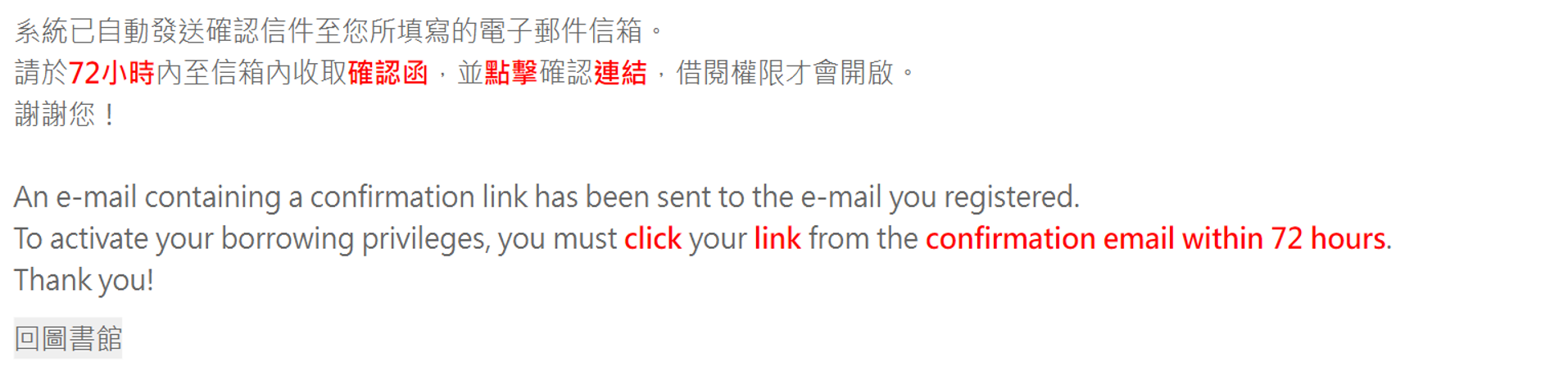
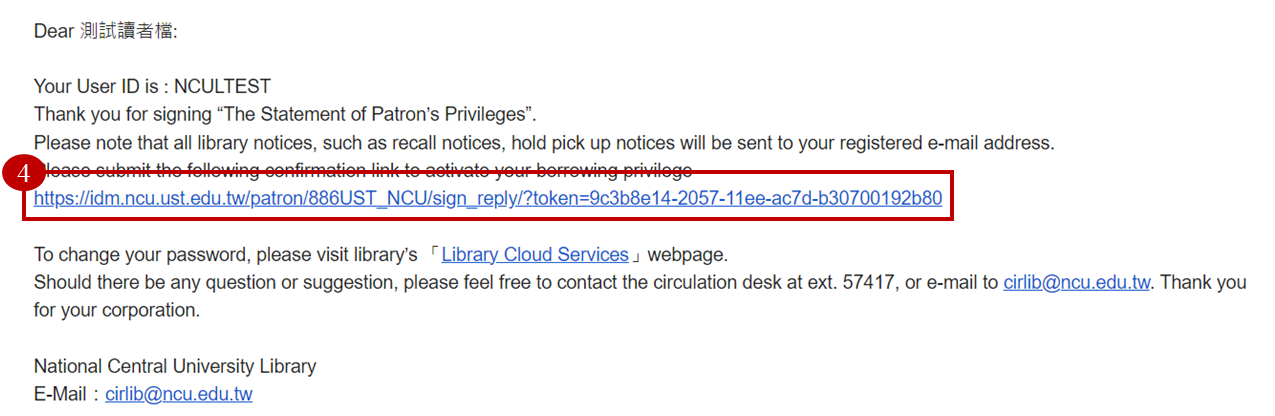
Loan Rule
According to the regulations of NCU Library, the number of books that can be borrowed varies from person to person, according to your identity. To see the detailed loan rule, please visit One Search and click Loan rule.
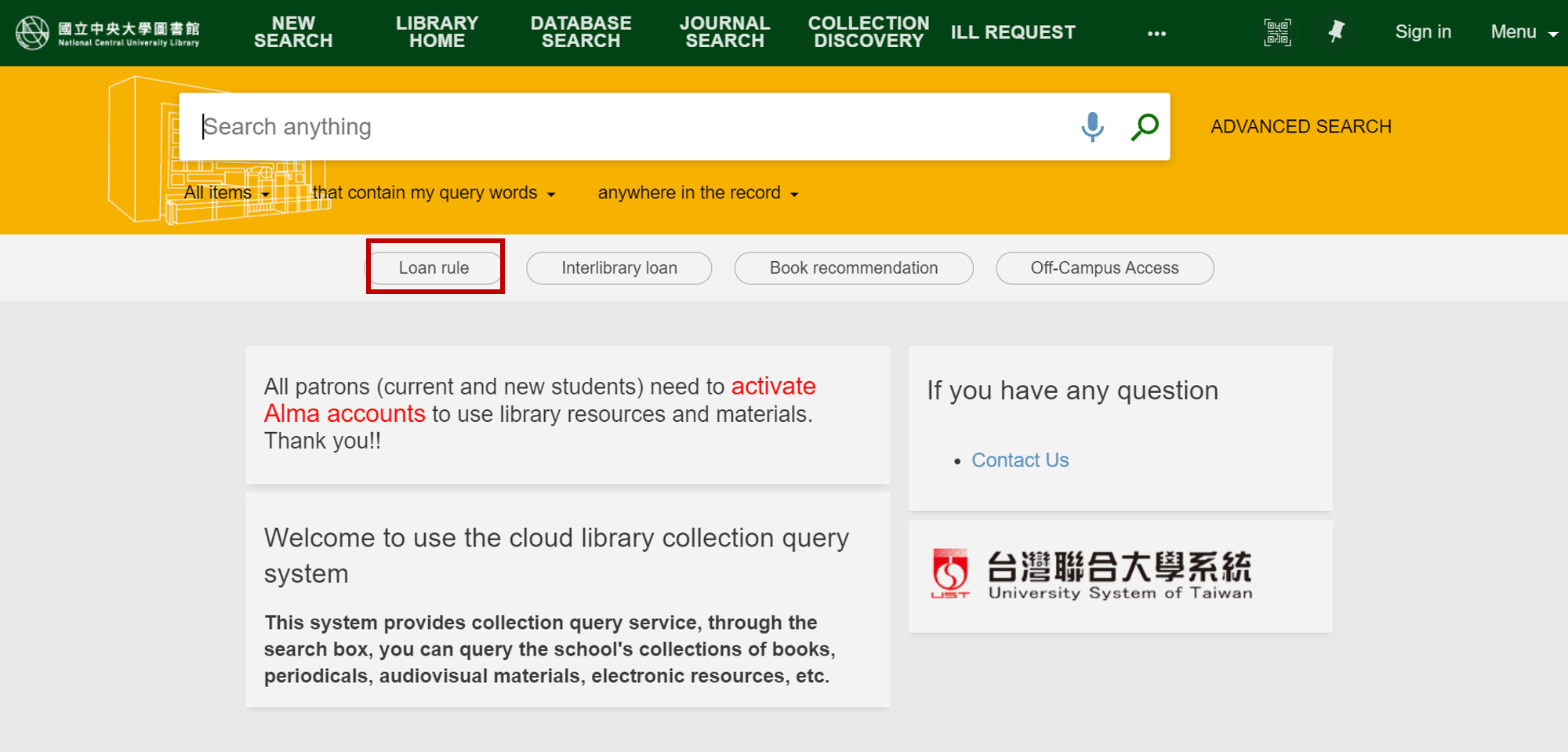
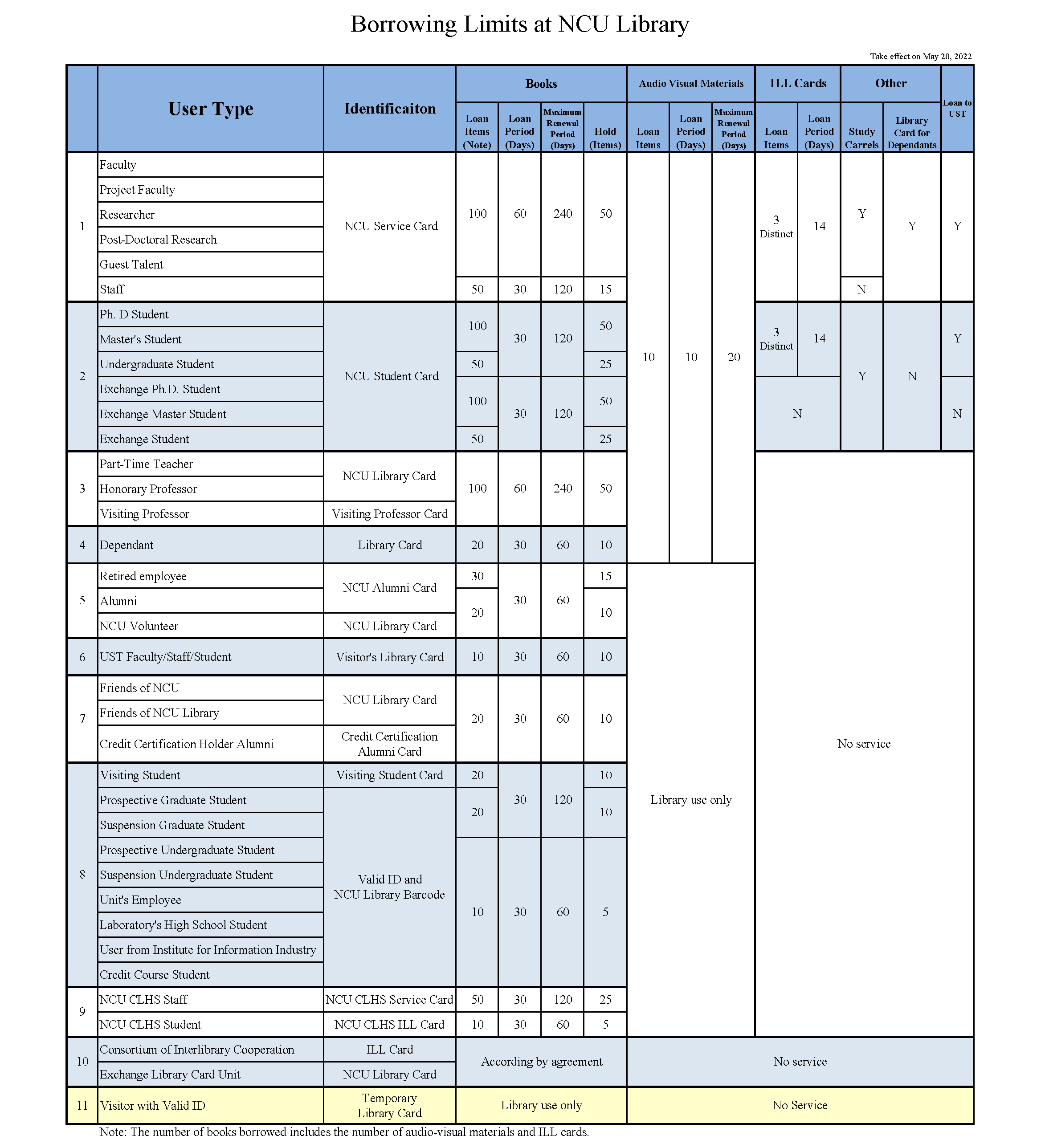
Renewal of Books
Step 1. Visit One Search and log in.
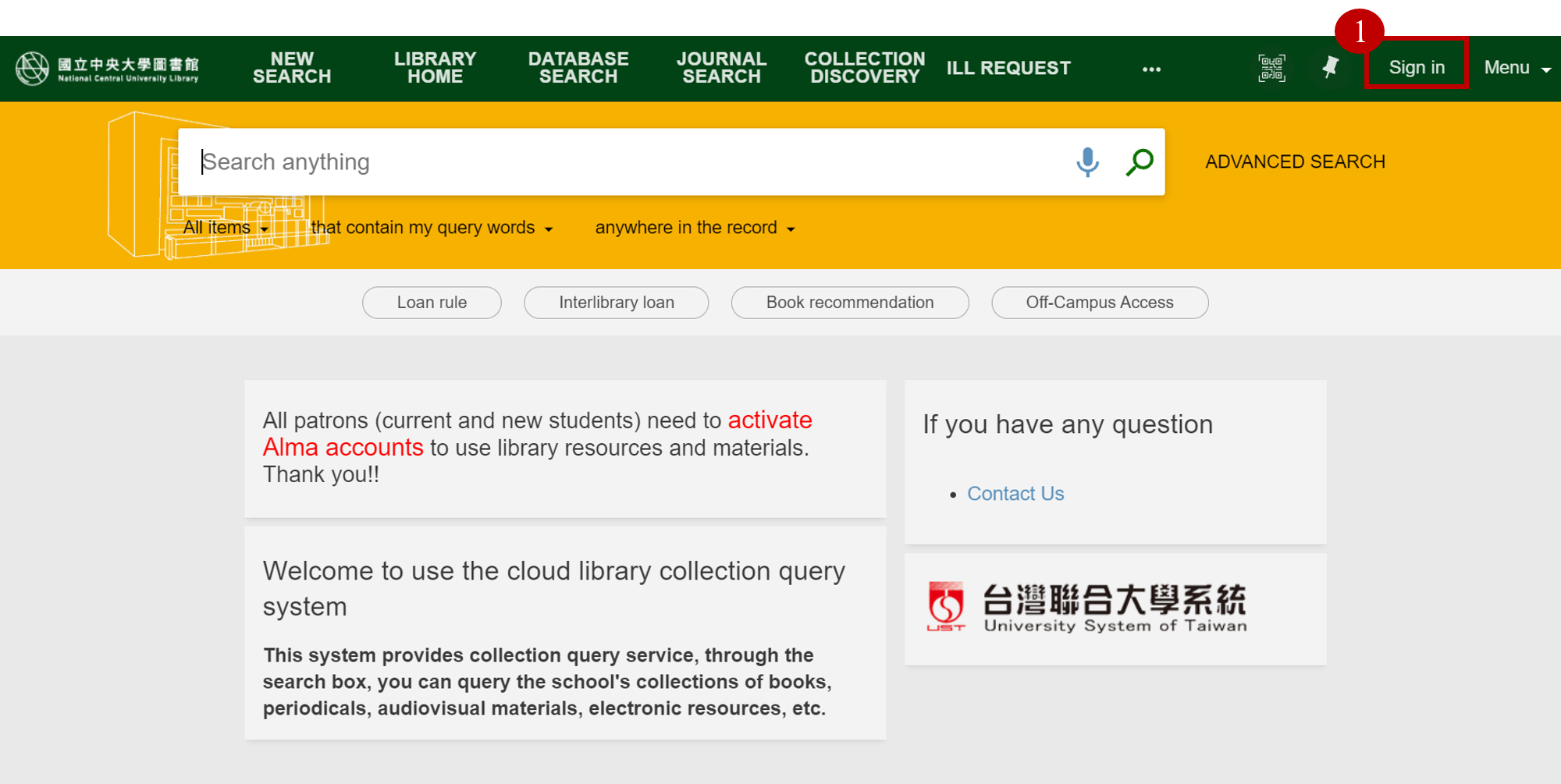 Step 2.
Click your name on the upper right corner of the page → My Loans.
Step 2.
Click your name on the upper right corner of the page → My Loans.
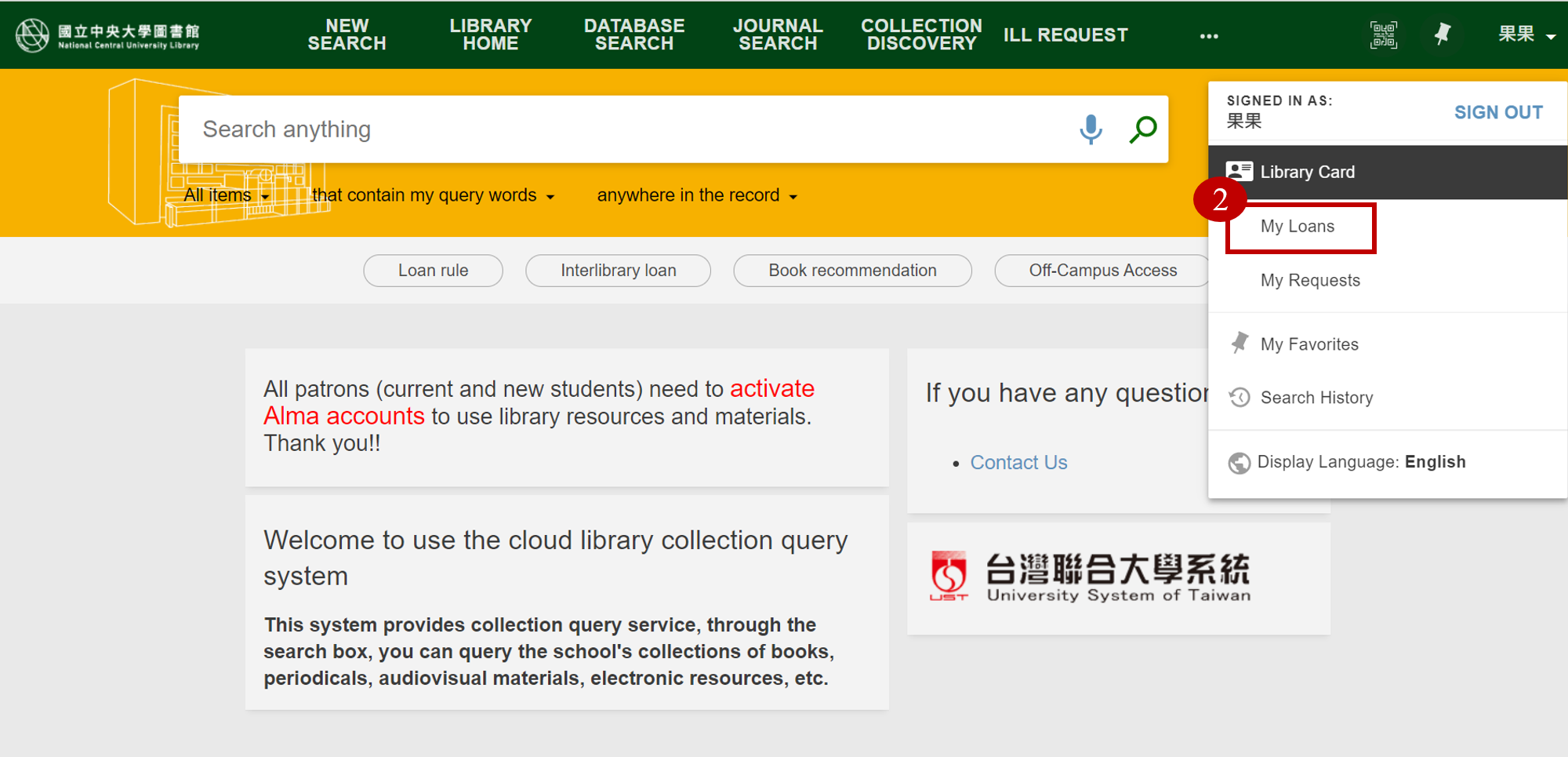 Step 3.
Choose the books you would like to renew and click "renew". You can also click "renew all" if you want to renew all the books.
Step 3.
Choose the books you would like to renew and click "renew". You can also click "renew all" if you want to renew all the books.
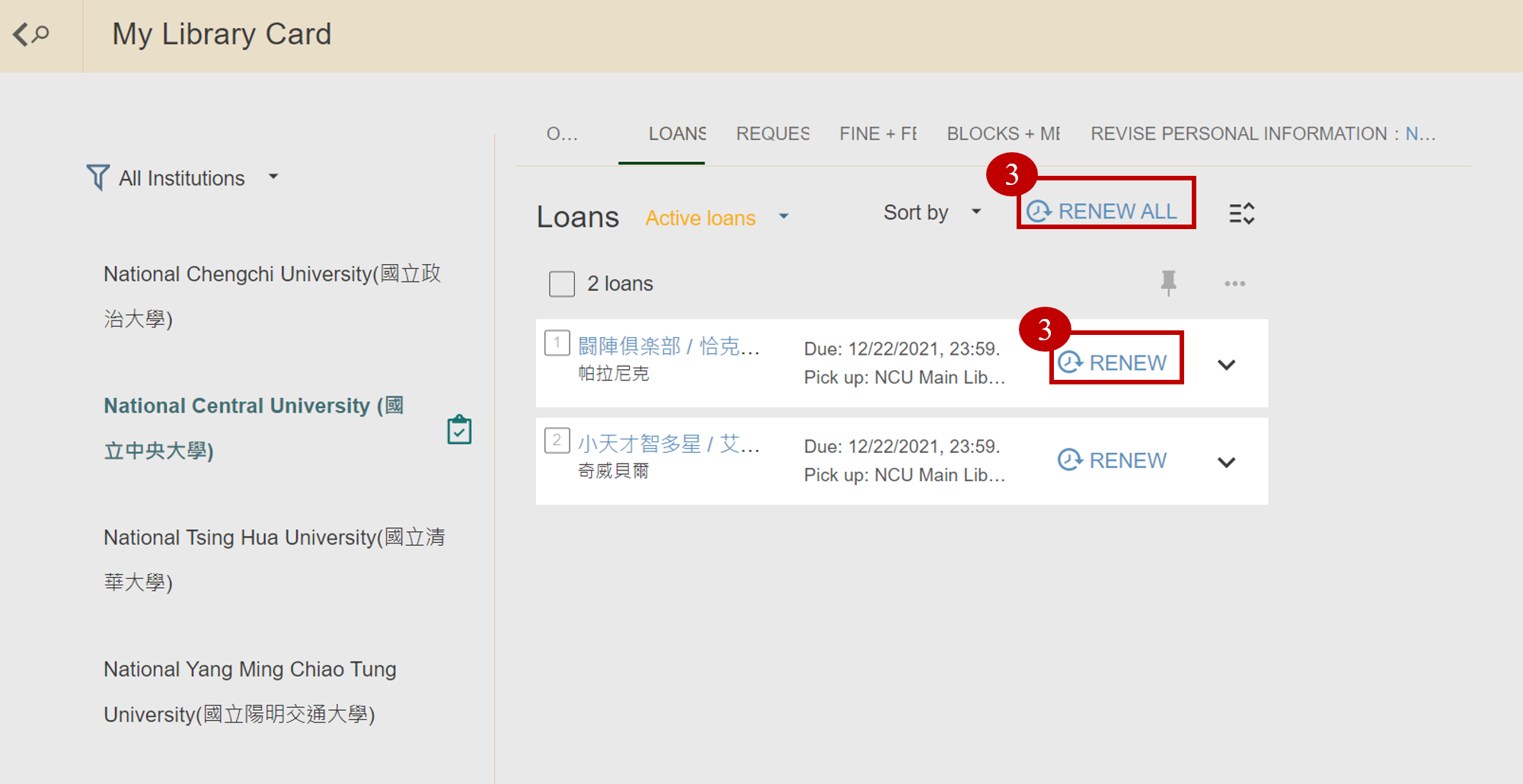 Step 4.
If you renew the book successfully, you will see "Renewed" in color green. Please check the new due day.
Step 4.
If you renew the book successfully, you will see "Renewed" in color green. Please check the new due day.
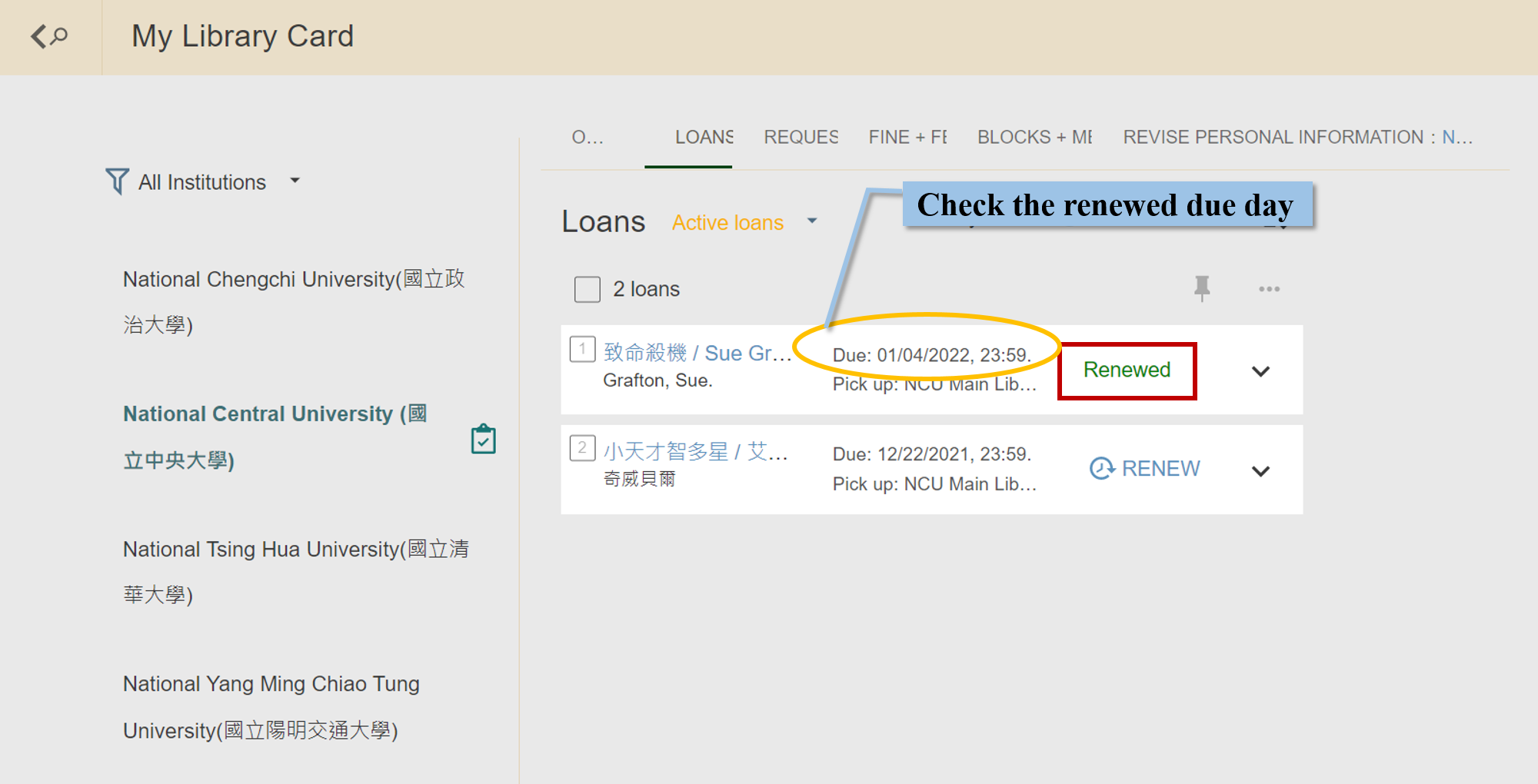 If it shows "non-renewable" or "renewed" in red color, you will find that the due day has not been updated. There are several possible reasons:
If it shows "non-renewable" or "renewed" in red color, you will find that the due day has not been updated. There are several possible reasons:
- The selected book has reached the maximum renewal period and cannot be renewed.
- The book has been reserved by other readers.
- The book will be used in a book fair.
- Your account has been suspended and frozen due to delayed payment of more than NTD 300 or long-term overdue.
Renewal Rule:
- After each renewal, the number of days of your loan period will be added from the renewal date. (Please refer to Borrowing Limits for your allowed loan period).
- The loan can be renewed at any time during the maximum renewal period, unlimited times. (Please refer to Borrowing Limits for your maximum renewal period).
- Exceptions:
- If other readers have made a request of the book you borrowed at the time of lending, the loan period will be shortened to 14 days and cannot be renewed.
- If someone makes a request of your book after lending, the loan period will not change.
Making a Request
If the book you want to borrow is being borrowed by other readers, you can use the book requesting system to reserve the book for yourself.
Step 1. Visit One Search and log in.
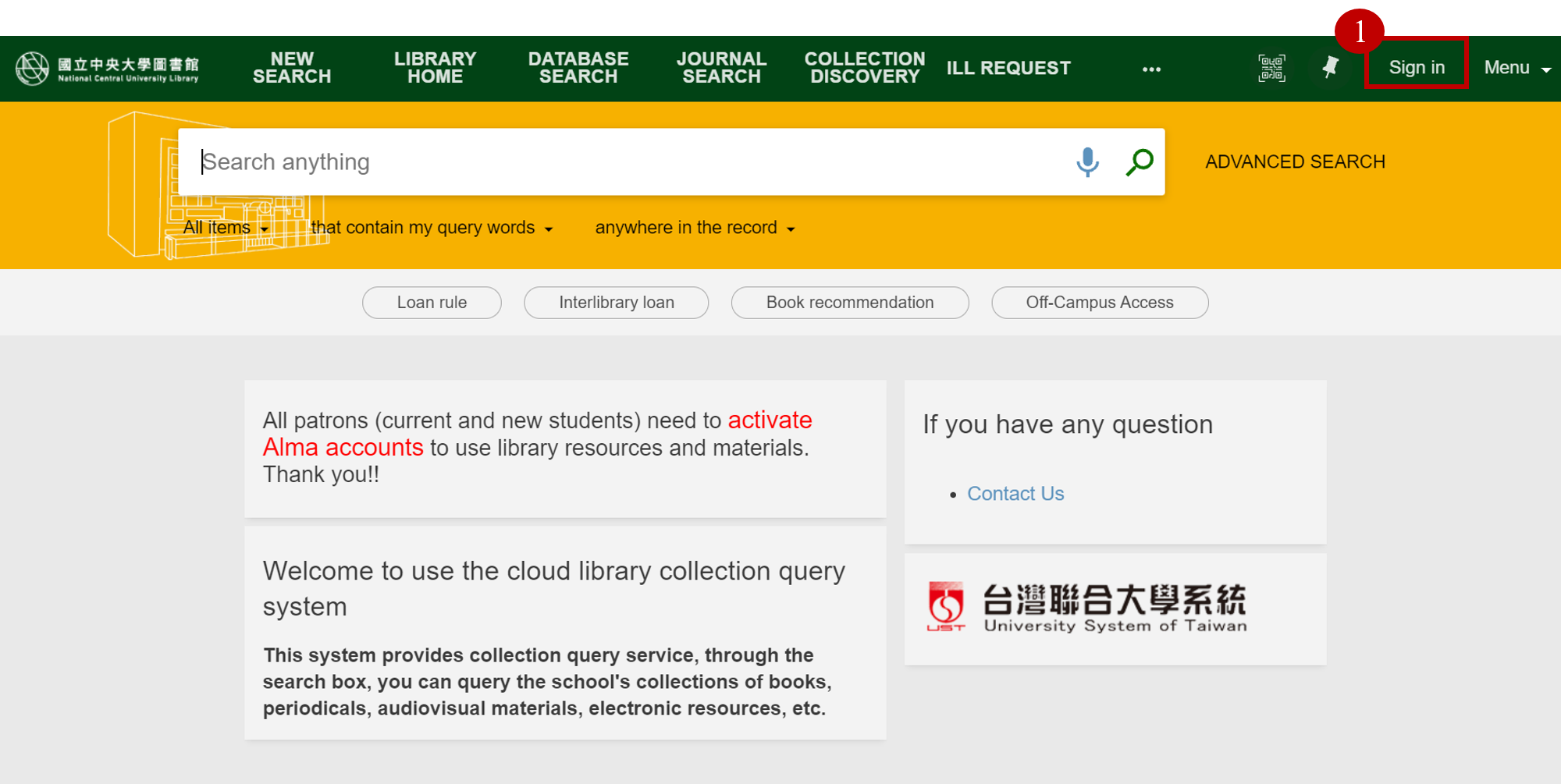 Step 2.
Enter and query the keywords of the book you want to borrow, and click the search result.
Step 2.
Enter and query the keywords of the book you want to borrow, and click the search result.
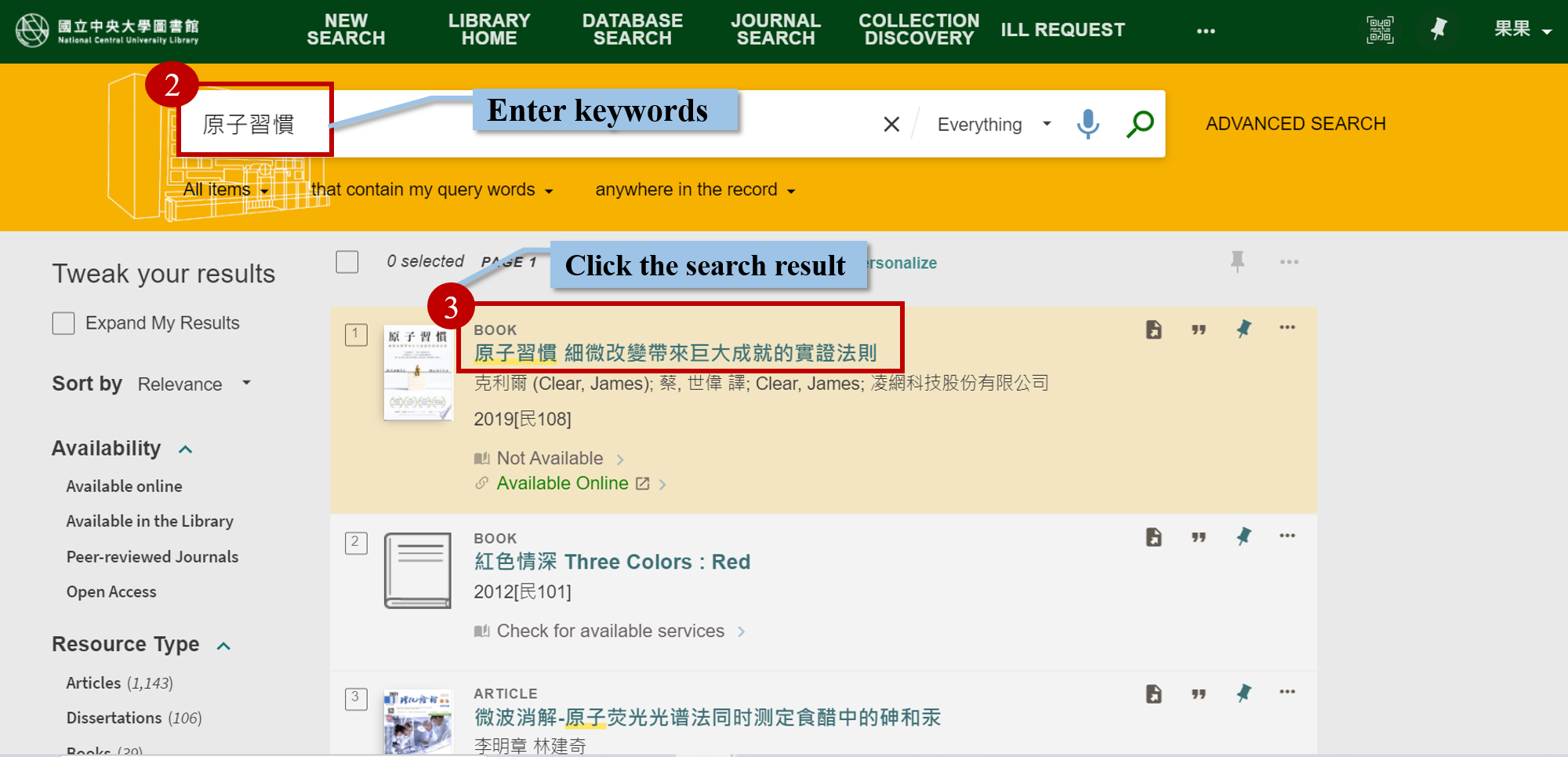 Step 3.
Scroll down the page and then you will find that the book is borrowed by other readers and thus not available now. It is recommended that you choose a book with a closer due day to make a request.
Step 3.
Scroll down the page and then you will find that the book is borrowed by other readers and thus not available now. It is recommended that you choose a book with a closer due day to make a request.
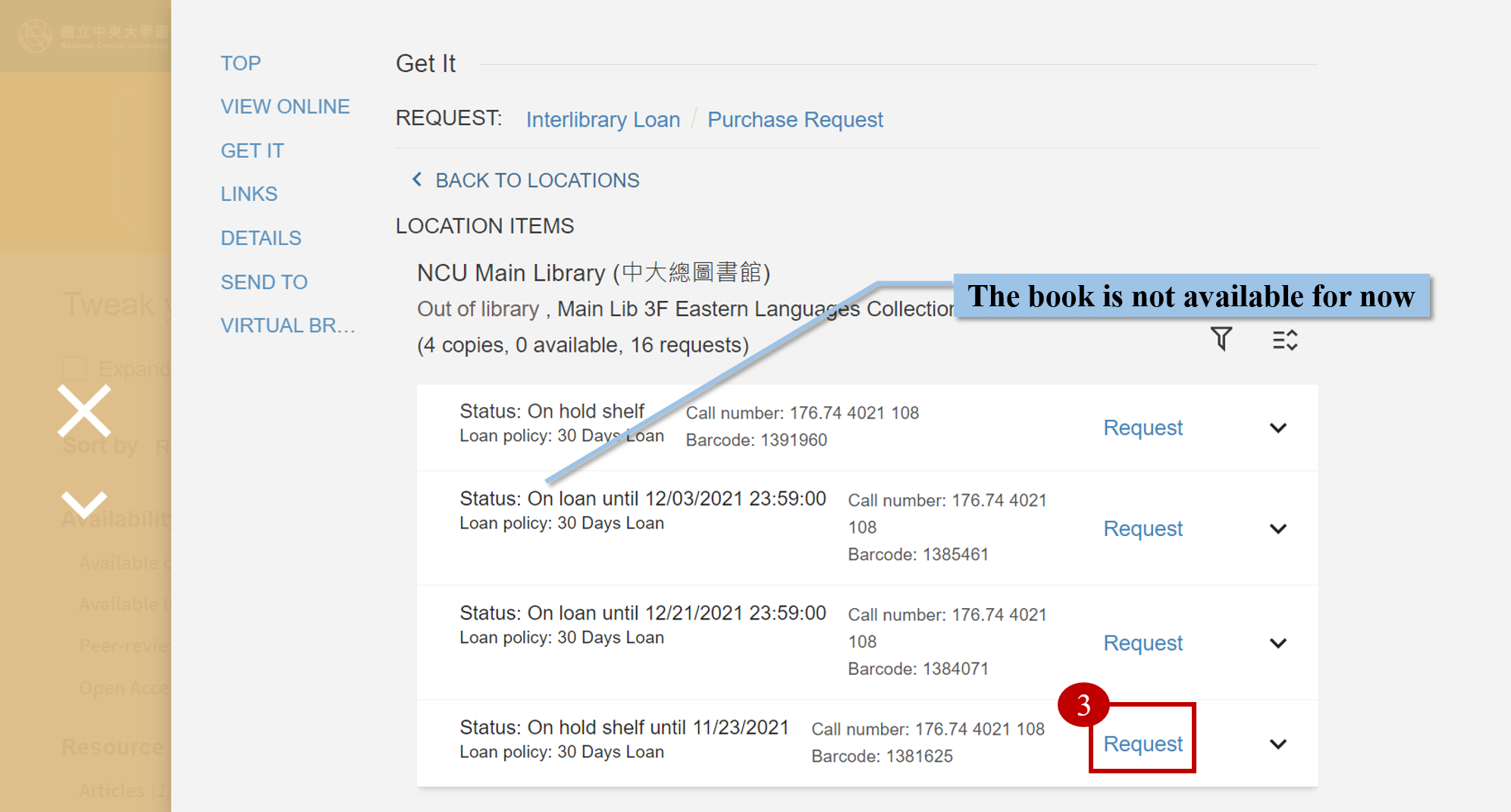 Step 4.
Click "SEND REQUEST" and the request has been successfully made.
Step 4.
Click "SEND REQUEST" and the request has been successfully made.
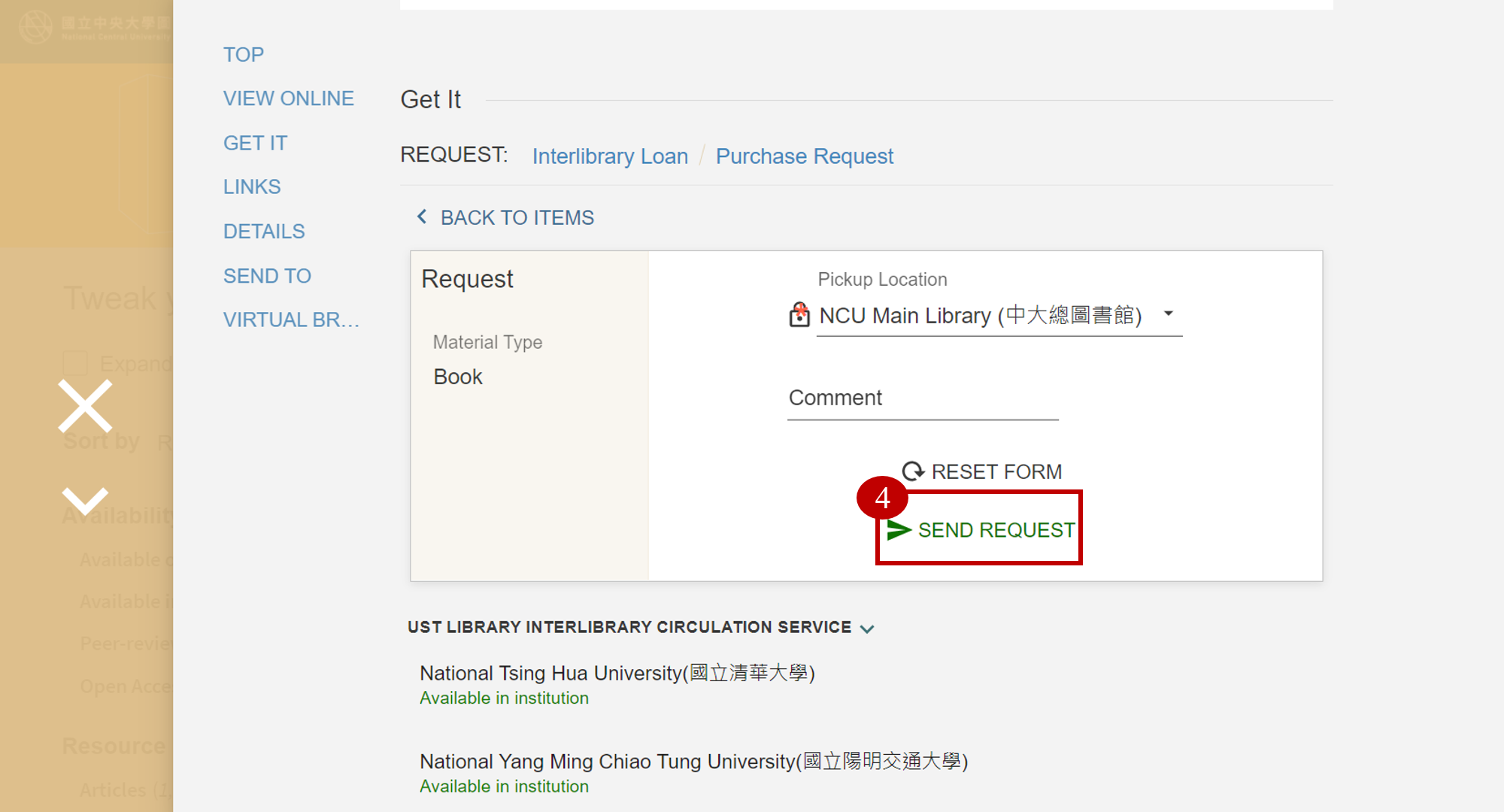 Step 5.
If you want to check your request or cancel your request, please visit One Search and log in → your name → My Request. The library will notify you by e-mail to pick up your book.
Step 5.
If you want to check your request or cancel your request, please visit One Search and log in → your name → My Request. The library will notify you by e-mail to pick up your book.
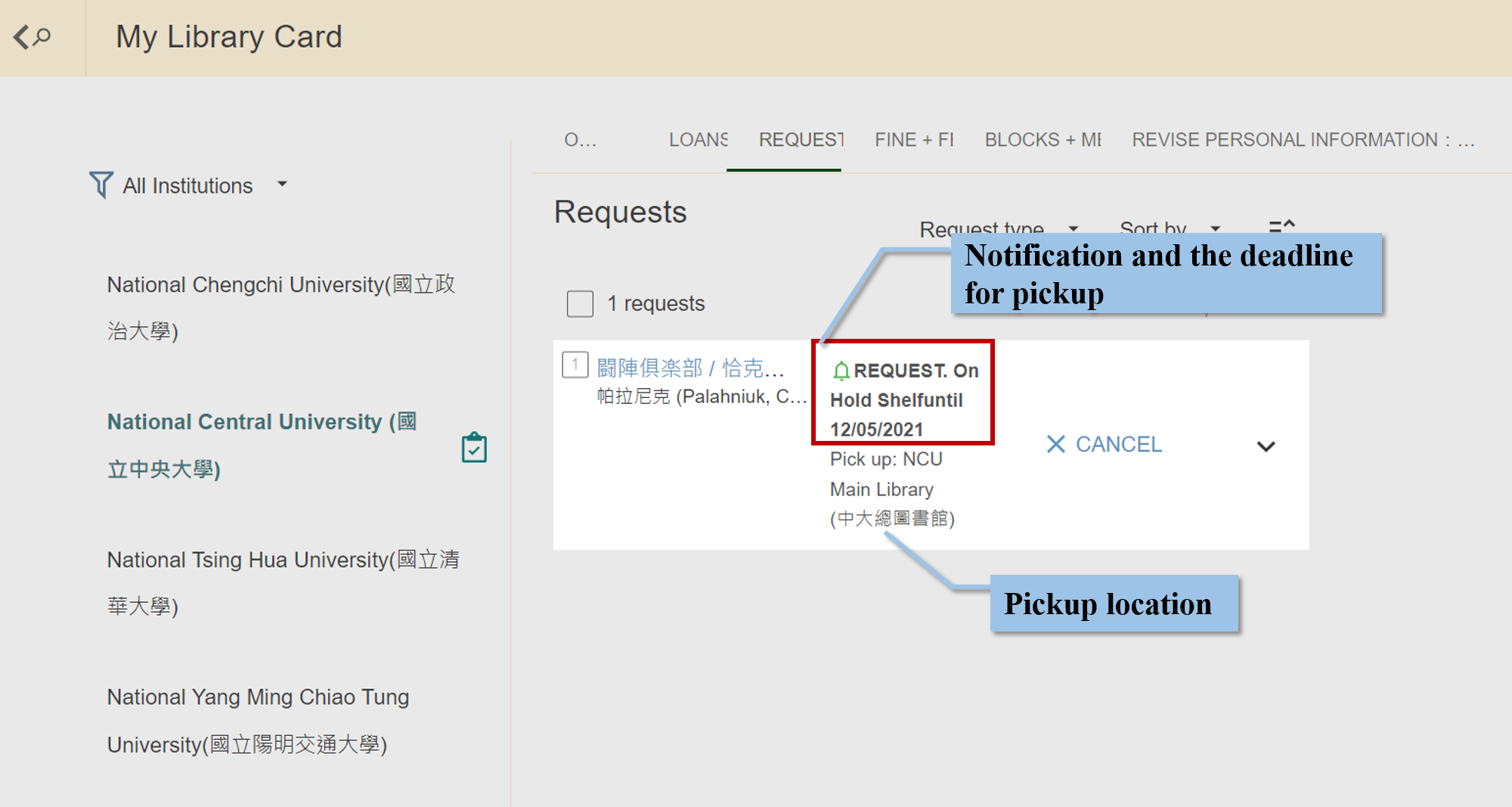
Personal Library Card
Step 1. Visit One Search and log in.
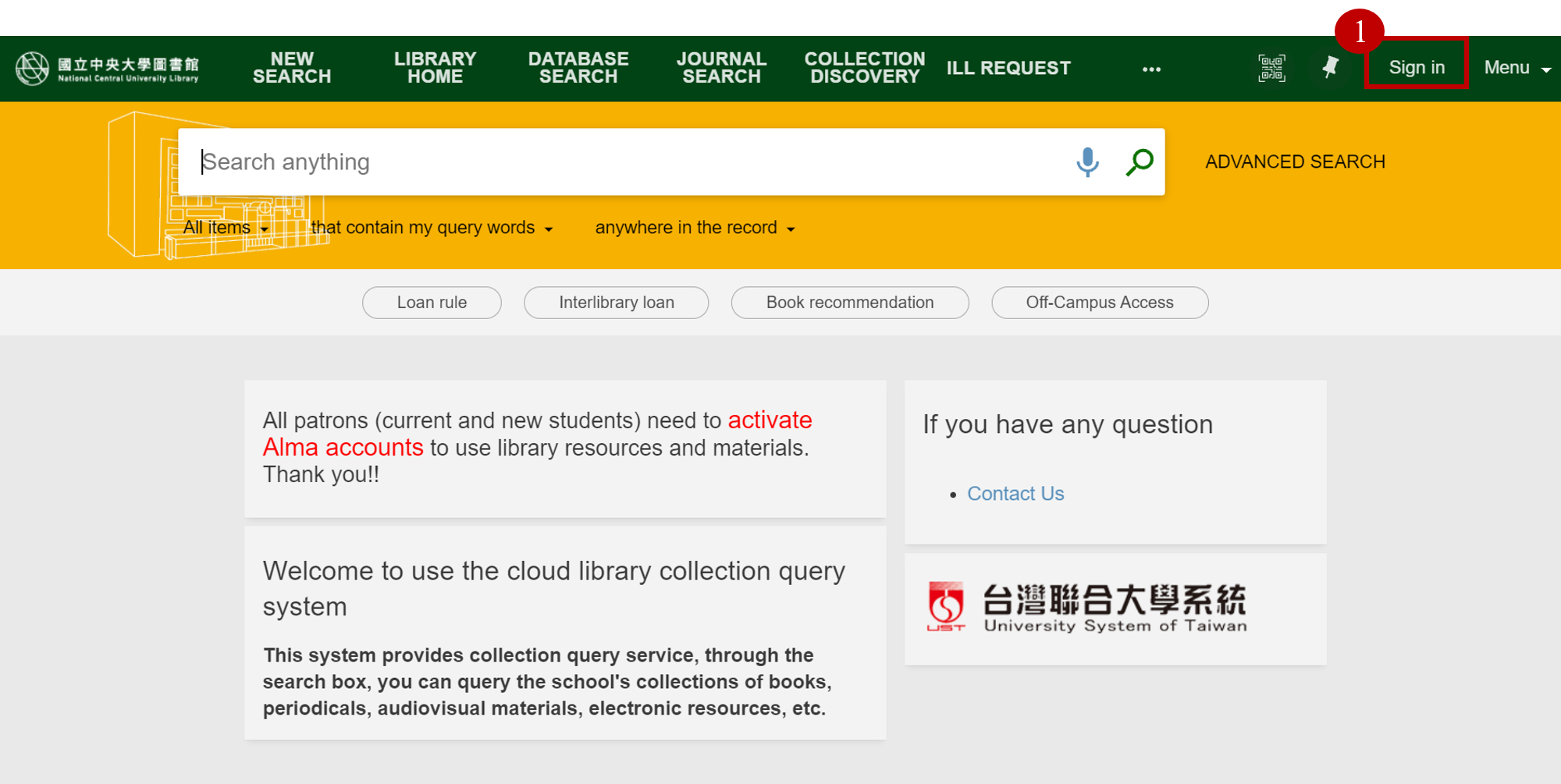 Step 2.
Click your name on the upper right corner → Library Card.
Step 2.
Click your name on the upper right corner → Library Card.
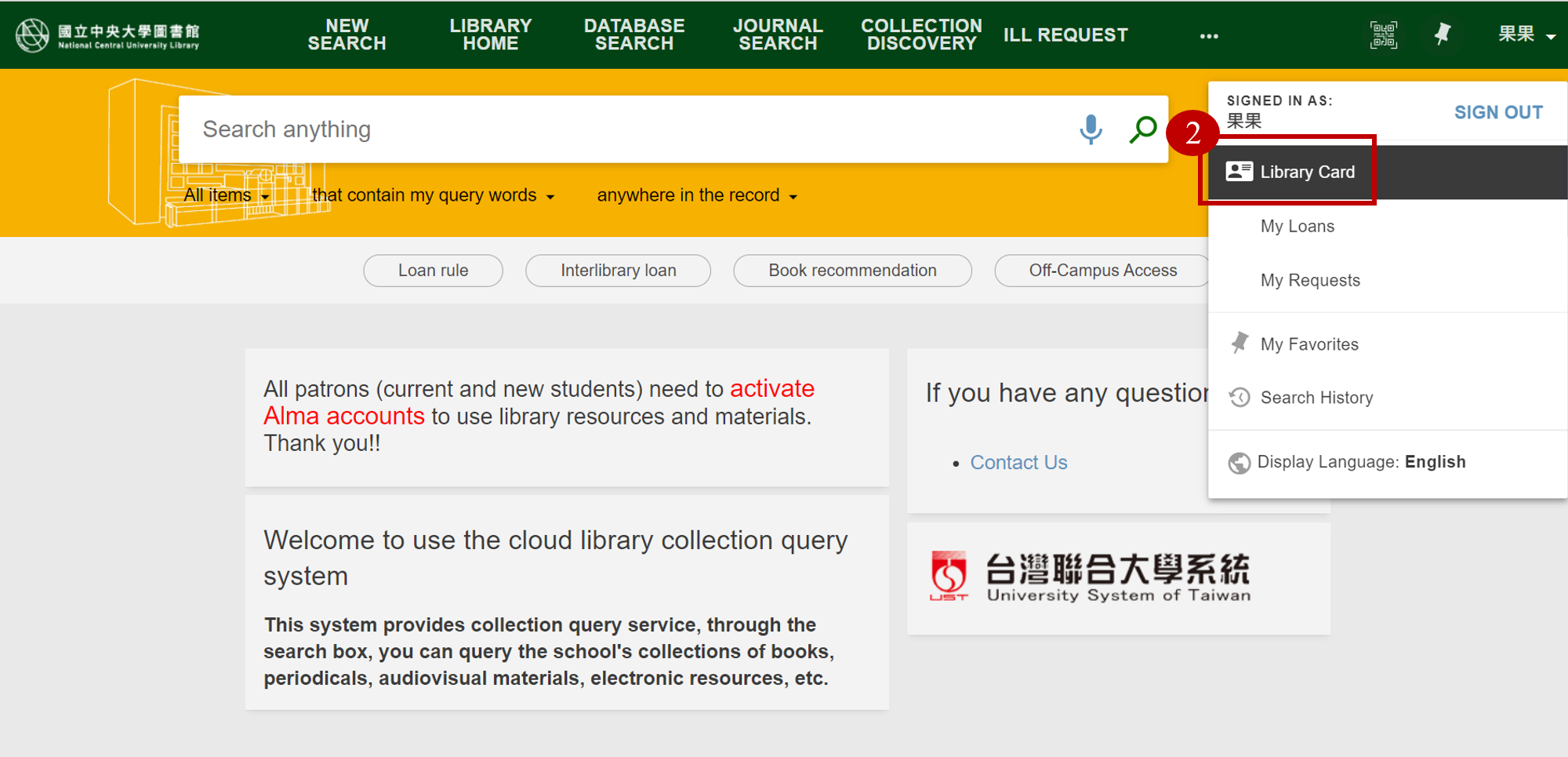 Step 3.
Then you will see the following page. In your library card, you can see your loans, requests, fine + fees, and blocks + messages. Information in loans includes the borrowing period, the number of books you have borrowed, and whether someone else makes a request of your books. In the request column, you will see a list of books you have requested. Fines and fees will show the amount of fine you have to pay.
Step 3.
Then you will see the following page. In your library card, you can see your loans, requests, fine + fees, and blocks + messages. Information in loans includes the borrowing period, the number of books you have borrowed, and whether someone else makes a request of your books. In the request column, you will see a list of books you have requested. Fines and fees will show the amount of fine you have to pay.
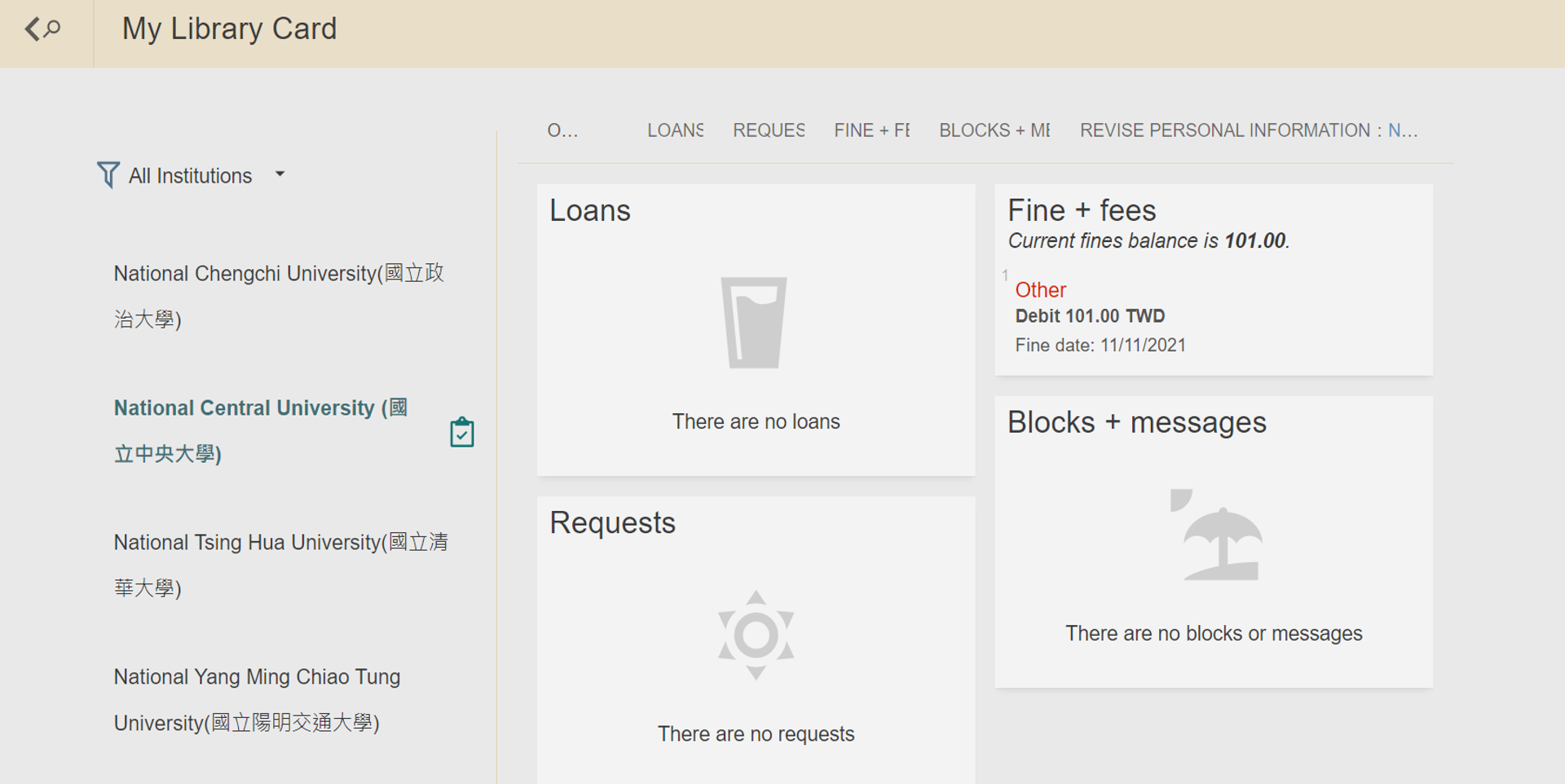
Revise Personal Information
Step 1. Visit One Search and log in.
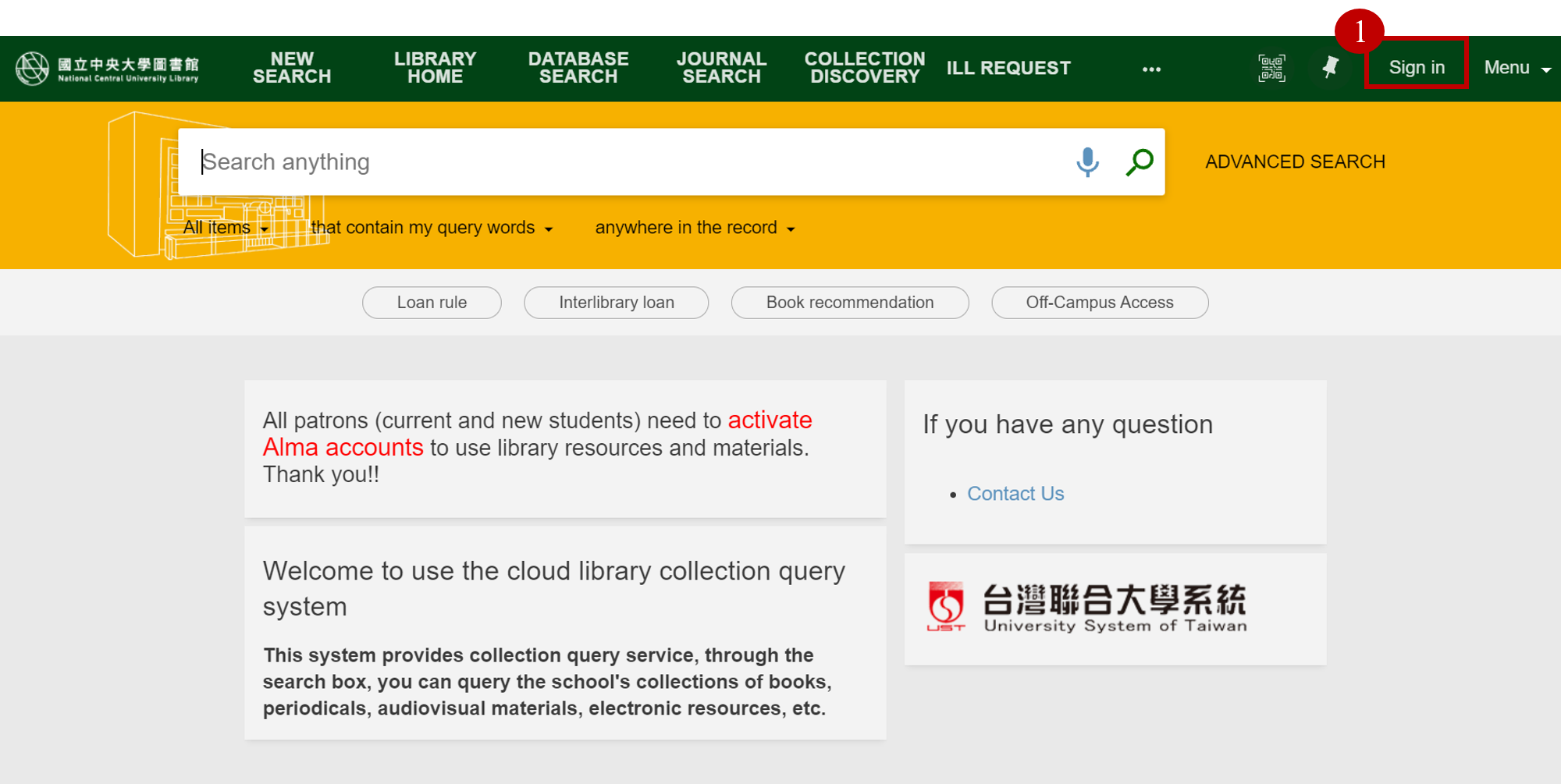 Step 2.
Click your name on the upper right corner of the page → Library card.
Step 2.
Click your name on the upper right corner of the page → Library card.
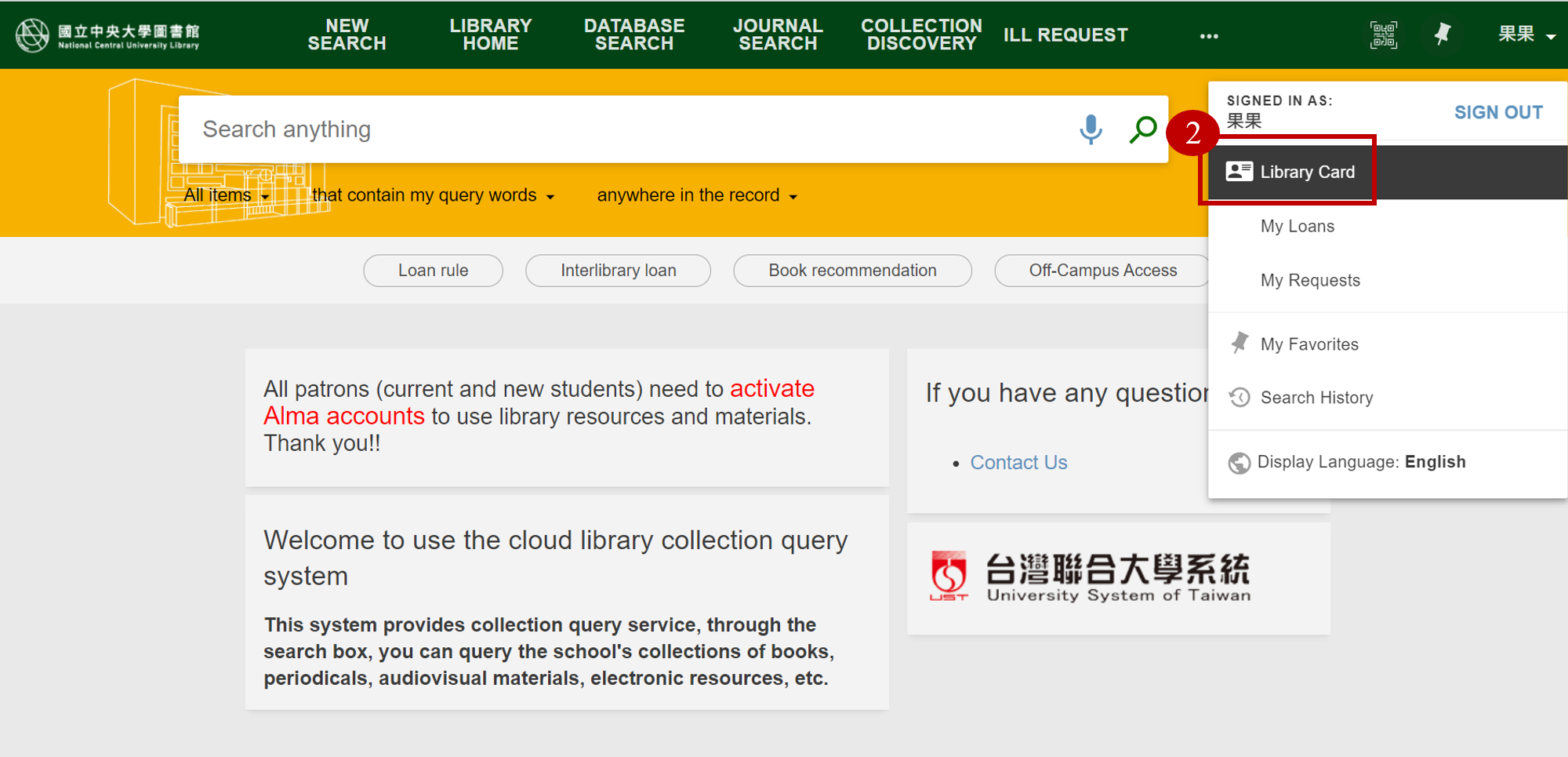 Step 3.
Click "revise personal information", and you can change your e-mail address and cell phone number.
Step 3.
Click "revise personal information", and you can change your e-mail address and cell phone number.
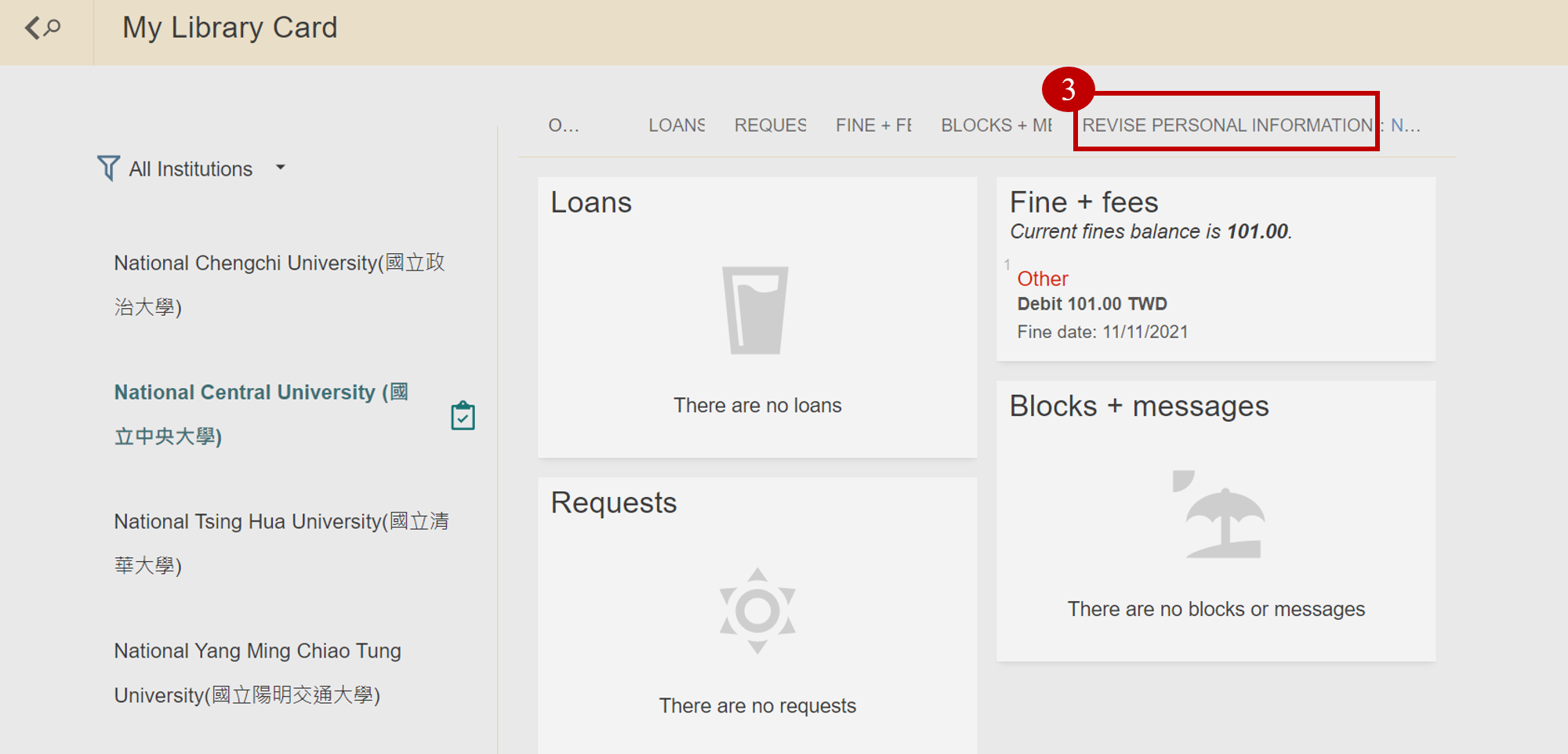
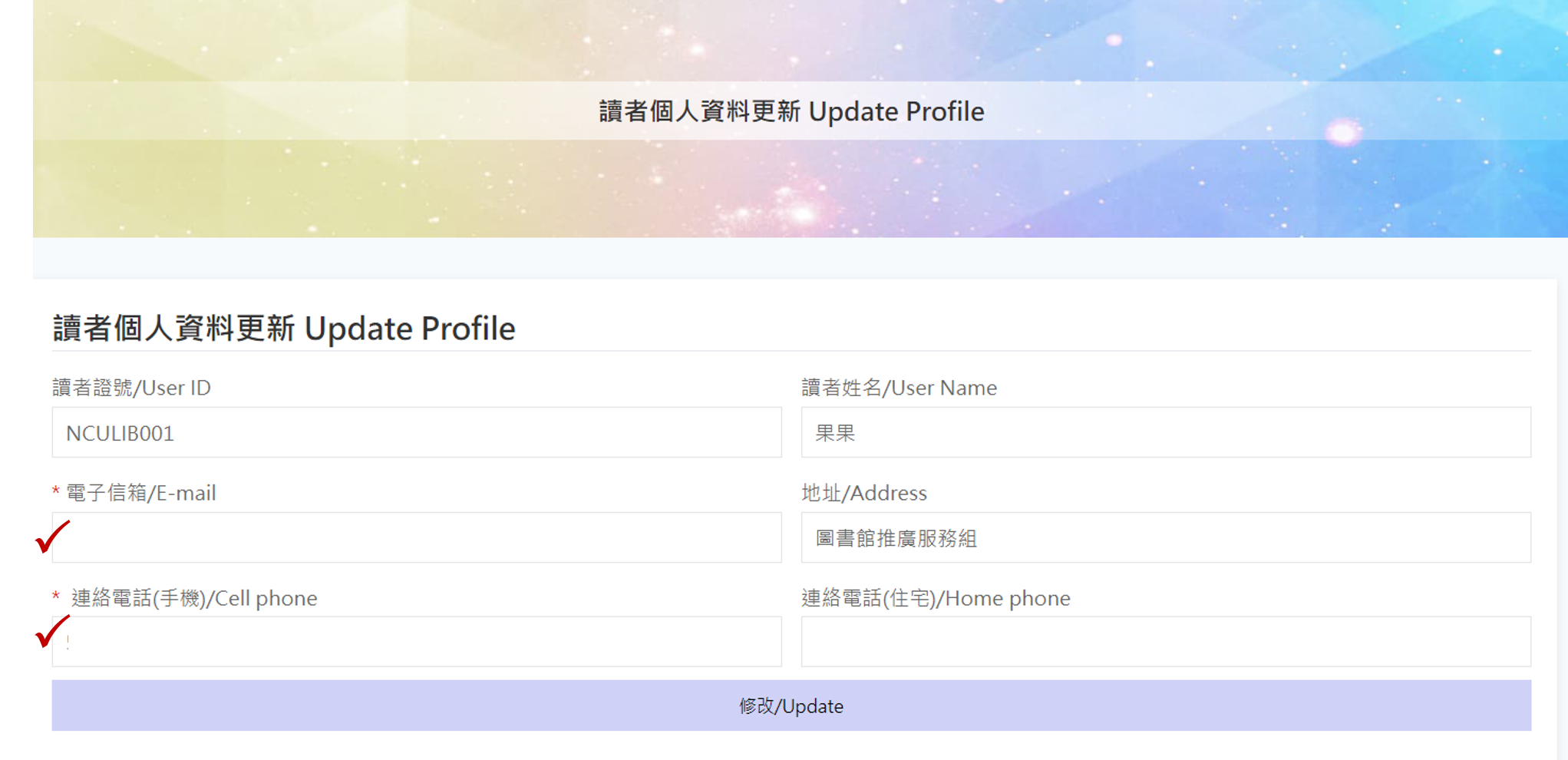
Change Password
Step 1. Visit NCU Portal and log in → Change Password.
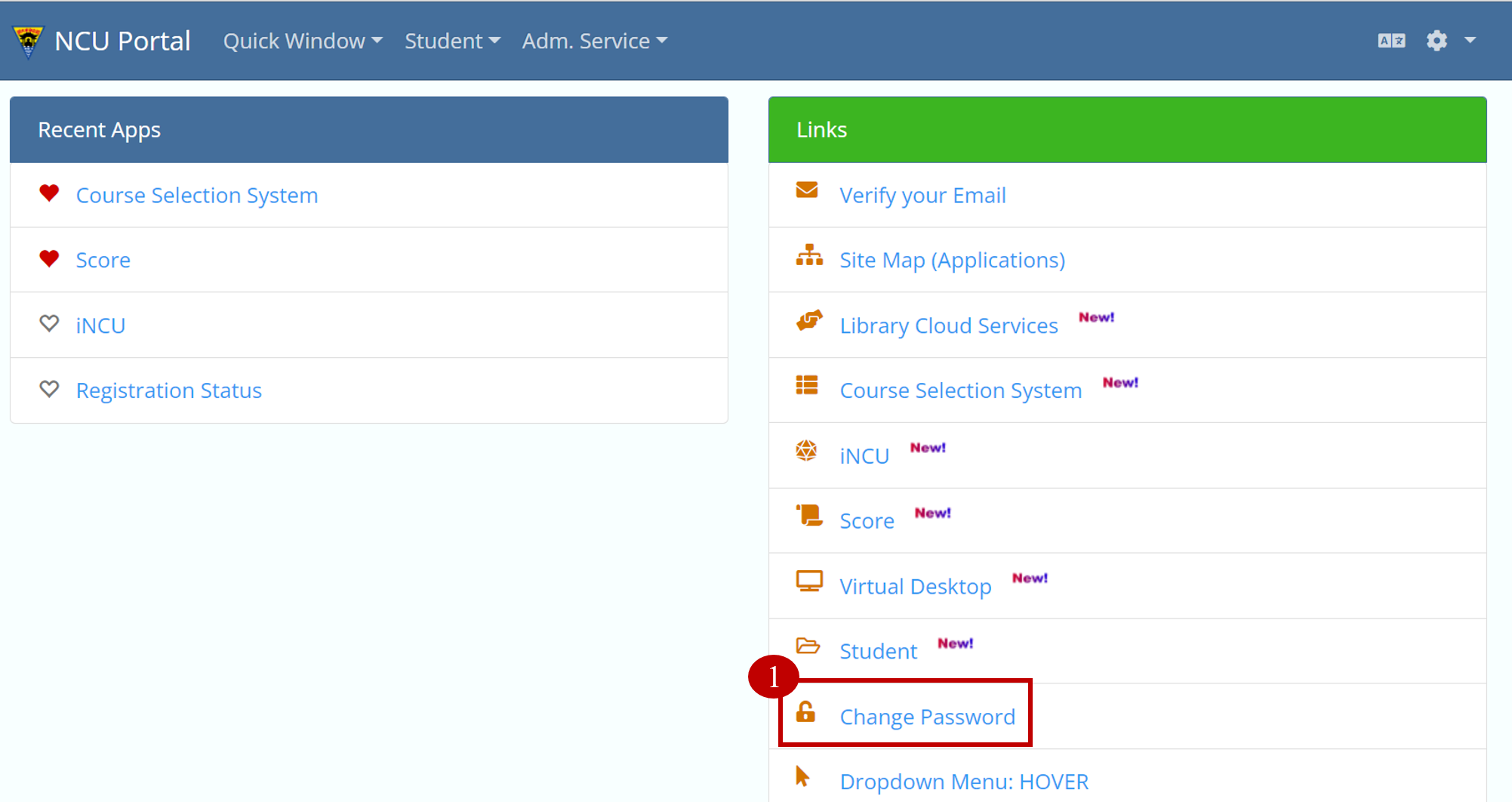 Step 2.
Enter your new password and click "Save Changes".
Step 2.
Enter your new password and click "Save Changes".
